A cookie is a user-specific piece of information that is stored on your computer. Over time, browsers naturally clear cookies when enough time has passed. However, if you have login problems, clearing them manually will often resolve the issue.
Clearing cookies in Internet Explorer 9, 10 & 11
- Select Tools (via the Gear Icon)then click Safety, then Delete browsing history.
NOTE: You can also access this menu by holding Ctrl + Shift + Delete. - Make sure to un-check Preserve Favorites website data and check both Temporary Internet Files and Cookies then click Delete.
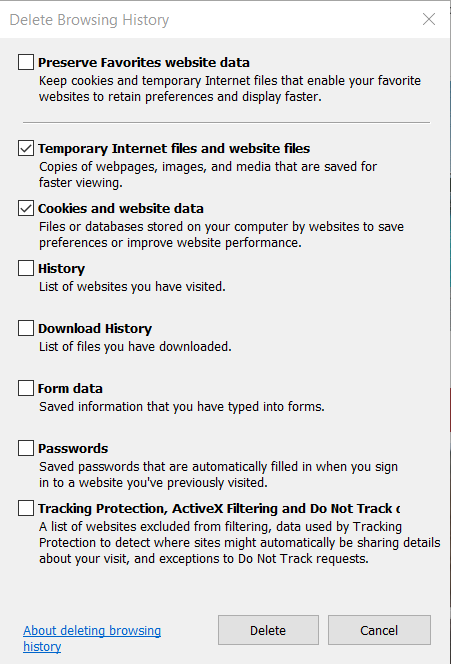
- You will get a confirmation at the bottom of the window once it has successfully cleared your cookies.
Clearing cookies in Firefox
- Click the Firefox menu on the browser toolbar.
- Click Options > Privacy > Remove Individual Cookies
- Then either select individual cookies and Remove Cookies, or Remove All Cookies.
Clearing cookies in Google Chrome
- Click the Chrome menu on the browser toolbar.
- Select Tools.
- Select Clear browsing data.
- In the dialog that appears, check the box for “Delete cookies and other site and plug-in data”.
- Use the menu at the top to select the amount of data that you want to delete. Select beginning of time to delete everything.
- Click ''Clear Data.'' Done
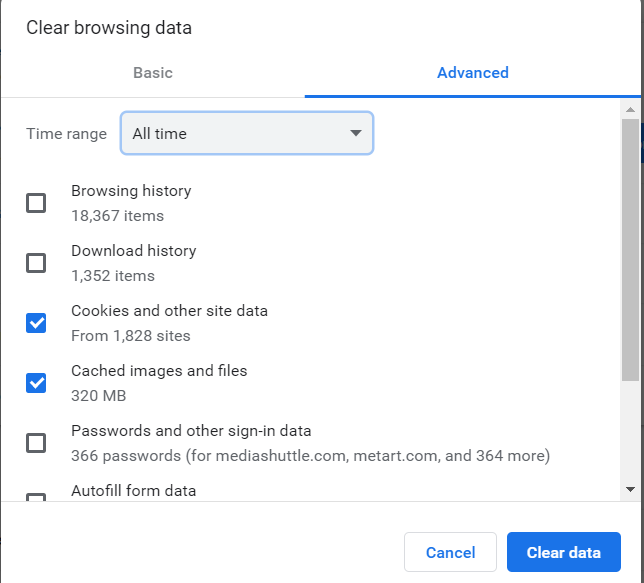
Clearing cookies in Opera
- Click the Opera menu
 on the browser toolbar and select
on the browser toolbar and select - Click ''Clear Data''. Done
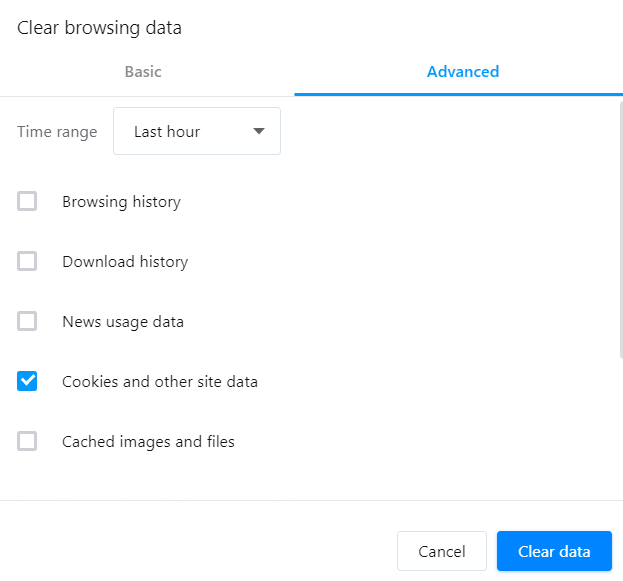
Clearing cookies in Safari
- Select Preferences from the Safari menu or hold down the Command key and the comma key at the same time (Command+,).
- Go to the Privacy tab.
- Click the Remove All Website Data button to remove all stored website data,
- Click Remove Now to confirm.
Clearing cookies in Dolphin
- Menu
- Settings
- Clear Data.
Here you can choose whether to clear some categories, or if you want to clear all data.
Clearing cookies in Android
If you’re using the built-in browser Android named “Internet.", follow this path to erase your browsing history
- Menu
- Settings
- Privacy and Security
- Clear All Cookie Data
- Delete All Cookies
- Ok
Did we answer your question? If not, please visit the Customer Support portal to contact us.