Private web browsing is a built-in feature of some browsers that allows you to surf the Internet without the browser storing information and helps prevent anyone else who uses your computer from seeing web pages that you've visited and the content that you've viewed.
Private Web Browsing in Internet Explorer 9, 10, and 11
- Start Internet Explorer.
- Click Safety, and then select InPrivate Browsing
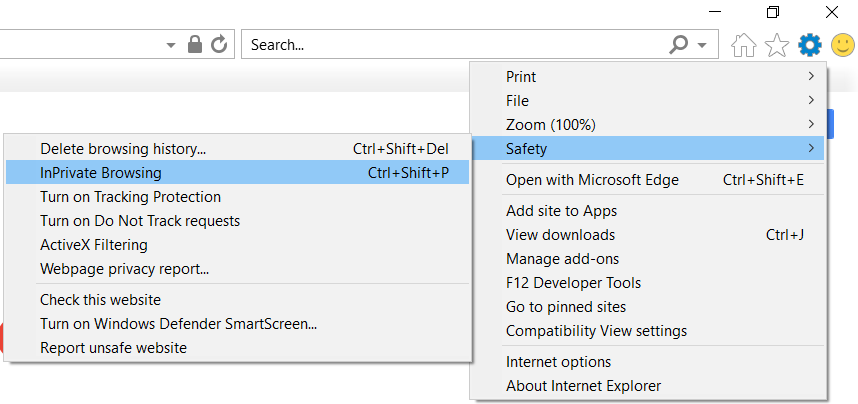
You can also launch InPrivate Browsing by pressing the Ctrl, Shift, and P keys at the same time.
Private Web Browsing in Firefox
- At the top right corner of the Firefox window, click on the Firefox button
- Click New Private Window.
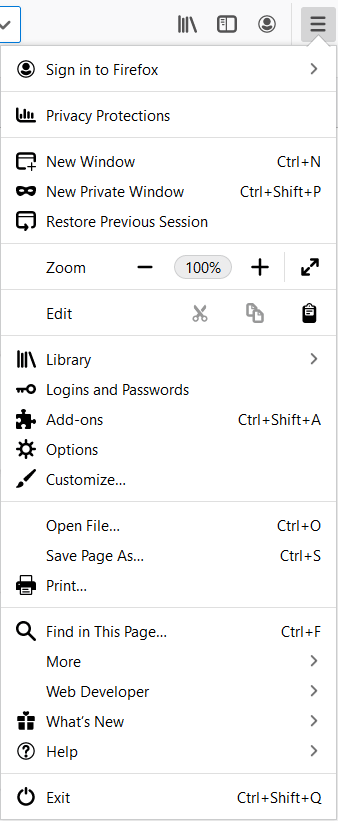
Private Web Browsing in Google Chrome
- At the top right corner of the Google Chrome window, click the 3 dots
- Click New incognito window
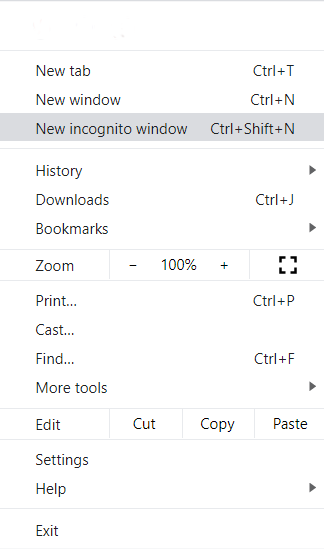
Private Web Browsing in Opera
- At the top left corner of the Opera window, click the Opera button
- Click New private window
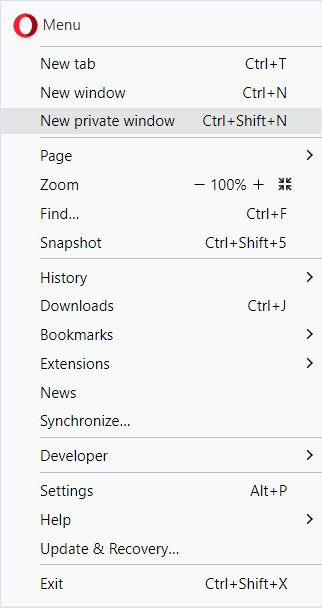
Private Web Browsing in Safari
- On your iPhone, iPad, or iPod touch, open Safari, then tap
 .
. - Tap Private to turn private browsing on.
While Private Browsing is on, Safari appears black or dark instead of white or gray. You may also find the settings by clicking the word "Private" in the lower left-hand corner.
Private Web Browsing in Dolphin
- Go to Menu
- Settings
- Privacy
- Clear Data When Exiting
You can then select which options you want to have cleared when your browser closes.
Private Web Browsing in Android
If you’re using the built-in browser Android named “Internet.",
- Open your browser
- Click the incognito icon in the upper right-hand corner. That will launch a new window.
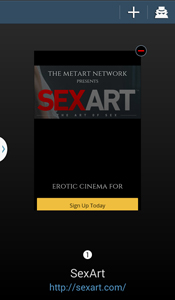
Did we answer your question? If not, please visit the Customer Support portal to contact us.